Are you currently running an eCommerce store using WooCommerce but considering switching to Shopify? You’re not alone. Shopify has gained major market share over the recent years, and with good reason. The platform offers a simpler overall experience than WooCommerce and reduces the need to develop many custom functionalities.
However, migrating an existing store from one platform to another can be quite a challenge. Fret not – this step-by-step guide will walk you through the process.
Step 1: back up your current WooCommerce site
Before making any major changes, you’ll want to back up your current WooCommerce site fully. This includes: Database backup Media files (images, downloads, etc.) Theme/plugin files Any custom code Backing up the database and files will enable you to restore if anything goes wrong during the migration. Plus, it provides a snapshot if you decide to revert to Woo.
Step 2: set up your new Shopify store
Once you’ve backed everything up, it’s time to dive into Shopify by setting up a new store. You’ll need to purchase a Shopify subscription plan to get started. The platform offers a range of pricing plans to meet the needs of different business sizes and stages. Select one that fits your current and future needs.
Next, go through the initial setup wizard in your Shopify admin. This involves steps like adding your store name, business address and admin account details, installing a theme, adding test products, and configuring settings and payment gateways. Take your time going through each step carefully. The setup wizard guides you through what you need to get your store off the ground.
Spend some time familiarising yourself with the Shopify dashboard and how product catalogue management, order processing and other functionality work compared to WooCommerce. Poke around and start configuring things like shipping zones, taxes and payments. Getting comfortable in your new store admin now will make the rest of the migration process much smoother.
Step 3: install a migration app
Rather than migrate everything manually, it’s always recommended to install a migration app to save massive amounts of time and headaches. There are a few options here, like Cart2Cart, LitExtension, or ExportShopify, that connect to both WooCommerce and Shopify.
These migration apps allow you to map data between your WooCommerce and Shopify stores. They automatically migrate products, customers, orders, reviews, images and other critical store data to your Shopify store in just a few clicks. The migration process can take anywhere from a few minutes for a very small store up to 24 hours for larger stores, depending on how much data is being transferred.
Be patient as the migration app does its job! Resist the urge to continuously check or interrupt the process. Track the migration progress within your app dashboard. Once complete, the tool will provide statistics and logs about the migration process so you can review them.
Take some time to validate a sample of your imported catalogue, customers and previous order data once it finishes to ensure accuracy before launching your Shopify store live.
Step 4: migrate custom design elements
If your existing WooCommerce store uses a custom theme, you’ll need to manually migrate over any special design elements. Shopify themes standardise a lot of design functionality, so this may require some redevelopment work on your part. A few things that may need to be migrated manually include:
- Custom CSS stylesheets
- Favicon and other graphics
- Custom fonts Images and visual elements used in your current theme templates
- Colour schemes and designs
You can save a lot of time recreating custom designs by finding a Shopify theme that matches your current branding right out of the box. This way, you minimise the extent of customisation required. There are thousands of themes ranging from free to premium paid options that allow customising all elements without touching code.
Spend time getting the look and feel as close as possible. This ensures a smooth transition for returning customers to your Shopify store post-migration. Matching the UI/UX builds trust and familiarity.
Step 5: test and optimise the new Shopify store
With all your products, customers and orders migrated over, it’s time to thoroughly test and optimise the new Shopify store. Here are some key things to evaluate:
- Site speed: use Google PageSpeed, GTMetrix or Pingdom
- Mobile responsiveness on all device sizes
- Consistent branding, design layouts on all pages
- Cart/checkout functionality
- Testing all payment gateways
- Look for any migrated content formatting issues
Spend enough time validating data accuracy and user experience. Fix any outstanding bugs before launching officially.
Conclusion
Migrating an established eCommerce store from one platform to another certainly isn’t easy. But following this step-by-step guide will help streamline the process as you transition from WooCommerce to Shopify.
Leveraging migration apps eliminates most of the tedious work, so you can focus on fine-tuning design and optimising conversions. Within a week or two, you’ll be running a Shopify store that rivals the capabilities you had with WooCommerce.
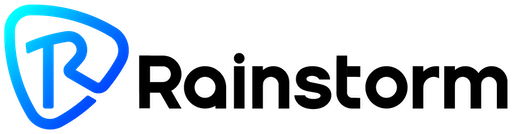


Leave a comment
This site is protected by hCaptcha and the hCaptcha Privacy Policy and Terms of Service apply.